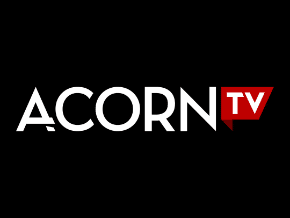Acorn TV is a popular American subscription-based video streaming service that is known for offering TV programming from the United Kingdom, Australia, Spain, Ireland, Canada, Mexico, and New Zealand. Owned by RLJ Entertainment, Inc. Acorn Media Group was initially used to sell VHS tapes before it moved to DVD and Blu-ray media. Since 1994, the company has been responsible for distributing British TV in the US. In 2013 Acorn TV was relaunched as a standalone service with more content offerings and monthly/annually subscription options. While the channel is available for all major streaming devices such as Amazon Fire TV, Android TV, Chromecast, and Apple TV, if you wish to access Acorn TV Roku in particular, you can follow the instructions provided below.
Guide to Access Acorn TV on Roku
- Firstly, you will need to turn on your Roku device and connect it to your wireless internet network. Once you are done with the connection process, you will need to go to the home screen of your Roku device. To get to the home screen, you will simply need to press the home icon button using your Roku remote.
- Once you get to the home screen of your Roku device, you will need to scroll down to select the Streaming Channels Doing so will direct you to the next screen where you will need to press the Channel Store option. You will be taken to the Roku Channel Store screen.
- Next, you will need to type Acorn TV in the search field using the virtual keypad. Then, simply press the search icon and wait until the search result displays on your screen.
- Now from the search result that will appear on your screen, you will need to select the Acorn TV channel icon and press the Details option on the next screen. This will direct you to the preview page of the application.
- Once you get to the preview page of the Acorn TV app, you will need to press the Add channel button next to it. This will begin downloading and installation of the app on your Roku device.
- Once the Acorn TV app gets installed on your device, you will need to return to the home screen and select the app icon to open it.
- Once the app gets launched on your Roku screen, you will be asked to log into the app. So, select the SIGN IN | LOG IN option (if prompted) and enter the login credentials in the relevant fields and confirm it.
- As you will confirm the login credentials, you will be signed into the app and be able to access the content from the Channel using your Roku device.
So, these are the steps that you will need to follow to access the Acorn TV channel on your Roku device. In case you have not created an account with Acorn TV yet, you can follow the instructions provided below to start your free trial or create anew account.
- Launch a web browser on your computer, phone, or tablet and navigate to the home page of Acorn TV using the URL –https://acorn.tv/.
- Once you reach the homepage of the Acorn TV channel, you will need to click or tap on the START A FREE TRIAL option located in the upper-right corner of the screen. You will be directed to the next screen where you will be prompted to provide information such as your Email Address, Password, and other information.
NOTE: If you have a gift code to redeem, make sure to select the REDEEMING A GIFT option located below the Password field.
- So, enter the required information in the relevant fields on your screen, and select the checkbox next to the following options on your screen:
- By creating an account you confirm that you are over 18 years old and that you’ve read, understand and agree to our Terms of Use, Privacy Policy and Cookie Policy.
- I agree to receive emails on Acorn TV’s programming and special promotions.
- Now, once you are done providing the required information, you will need to click or tap on the Create Account
- After that, you will simply need to follow the on-screen prompts (if any) to complete the registration process.
- Once you are done with the sign-up process for the Acorn TV account, you will be able to use the login credentials to access Acorn TV on your Roku device.
NOTE: With the Free Trial subscription, you will be able to access Acorn TV free for 7-Days. After the trial period, you can continue with the subscription for a monthly payment of $5.99.
And, this is how you can easily sign up for an Acorn TV subscription and use the login credentials to access Acorn TV on your Roku device.