Cox Communications, popularly known as Cox Cable, is a reputed company in America offering digital cable television, telecommunications, and Home Automation services. It is the third-largest cable television provider and seventh-largest telephone carrier in the country.
If you have recently got a new Cox internet modem or receiver, you need to activate it at cox.com/activate. For easy connect of your new Cox equipment, go through the information provided below.
Guide to Activate Your New Cox Equipment via cox.com/activate
Before you begin activating your new Cox equipment, make sure to have one of the following ready with you:
- Account number and Cox Pin or the last four of the account holder’s Social Security Number (SSN).
- Service address and Cox Pin or the last four of the account holder’s Social Security Number (SSN).
- User ID and Password of your Cox account.
Once you have the above-mentioned information, you can follow the below steps to activate your new Cox equipment.
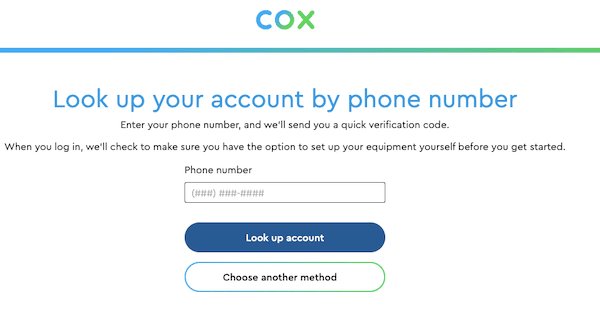
Activate your New Internet or Phone Modem
- Connect the coax cable (received with your kit) to the back of the modem.
- Next, connect the power cord into the power port on the back of the device and connect the other end of the cord into an electrical outlet.
- Then, turn on your device and wait for at least 15 minutes for the initial boot-up process.
- Refer to the Easy Connect Kit. (If you don’t have the kit, click here for a digital copy.)
- Now, visit cox.com/activate on a web browser to activate your device.
- On the activation page, find your account using one of the following options. You can change the option to find your account by pressing the “Choose another method” button.
- Phone Number
- Cox User ID
- After providing the selected option’s details, click the Look up account button.
- Once you find your account, tap the Next button.
- Then, provide the required information to access your account and click Next.
- Follow the on-screen instructions to activate your new internet or phone modem.
NOTE: If you don’t have a retail modem supplied by Cox, find the Serial number and Retail MAC address on the back of your modem.
Activate Your New Receiver at cox.com/activate
- Firstly, connect the coax cable provided in your kit to the rear port of your receiver.
- Next, connect the blue end of the HDMI cable into the rear port of your receiver and the other end to your TV.
- Then, connect the power cord into the power port on the back of the device and the other end into the power outlet.
- Now, turn ON your receiver and TV and use the TV remote to select the HDMI connection.
- Refer to the Easy Connect Kit. (If you don’t have the kit, click here for a digital copy.)
- Next, open a browser on your phone or computer and open the Cox Activation page – cox.com/activate.
- Find your account using your registered phone number or Cox user id.
- After entering the information for the selected option, click the Look up account button.
- Now, when you find your account, click the Next button and complete the prompts to access your account.
- Follow the on-screen instructions to activate your Cox receiver.
How can I set up Voice Mail greetings?
- Firstly, access your voice mailbox.
- From Home: Dial *298
- From Outside: Dial your phone home number and press *5
- Dial the access phone number mentioned in the User Guide of your Cox Telephone.
- Next, enter your PIN followed by the “#” key.
- Then, press 3 to get to the Greeting Menu.
- After that, press the relevant number to enable/disable desired voicemail.
- All Calls Greeting
- No Answer Greeting
- Busy Greeting
- Out of Office Greeting
- Extended Absence Greeting
- Recorded Name Greeting
- Inbound Call Greeting
Frequently Asked Questions
– Go to Cox sign-in page.
– Click Forgot User ID?.
– Select an option – phone number, email address, or account number to find your account.
– Provide the information for the selected option and follow the on-screen prompts to retrieve your User ID.
– Make sure your browser is running with the latest updates.
– Clear the cache and cookies of your browser.
– Restart your browser.
– Try accessing the cox.com/activate link on another device or browser.
– Send a text to 54512 for fast answers to all service and support requirements.
– Customer Service Phone Number (Account Services & Billing): 1 800 234 3993 (Mon-Fri: 08:00 AM to 06:00 PM) Saturday and Sunday closed.

