Stylized as ePix, Epix is an American premium cable television network owned by a subsidiary of Metro-Goldwyn-Mayer (MGM), MGM Television.
Epix is known for offering a wide range of high-quality programming, including:
- Original Television Series
- Documentaries
- Motion Pictures
- Comedy Specials
- Music Content
Epix is available on various cable, satellite, and IPTV providers. You can also watch ePix through streaming services like Amazon Prime Video, Hulu, and YouTube TV.
To access Epix content on your streaming devices, such as Roku, Amazon FireStick, Apple TV, Android TV, or Xbox One, you need to install the Epix app and activate it through the official Epix activation website, epix.com/devices using your TV provider credentials.
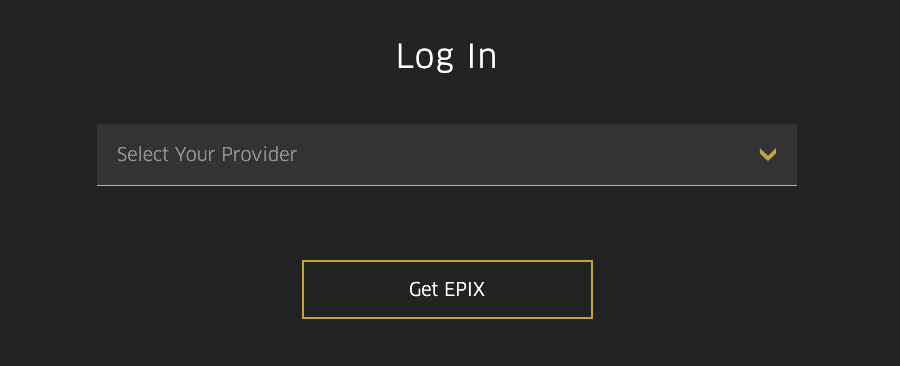
Follow the information below to install and activate the EPIX app on your streaming device or smart TV.
Guide to Activate Epix via epix.com/devices [2023]
Prepare the following prerequisites before activating the EPIX app on your streaming device –
- A stable internet connection.
- Login credentials of a participating TV Provider.
- A second device like a phone, pc, or tablet to access the epix.com devices activation link.
- Make sure your streaming device is running with the latest updates.
Once you meet all these requirements, follow the below steps to activate the EPIX TV app.
epix.com Activate on Roku
If your Roku device is running with the 9.0.0 or above version, you can access the Epix app regardless of your model. However, if you have an older version of the OS installed on your Roku device, update it before following the steps below.
- From the main menu of your Roku device, access the Streaming Channels option.
- Next, select the Search/Search Channels option and find the Epix app.
- Once found, select the app and tap the Add Channel button.
- Then, press the Go to channel option to launch the app.
- Inside the app, select the Activate option or try playing any video.
- A unique activation code will appear on the screen.
- Visit epix.com/devices on another device.
- Select your provider from the drop-down menu and sign in with the relevant login credentials.
- Once logged in, enter the activation code and submit it.
- After that, follow the on-screen prompts to complete the activation process.
You can now watch Epix originals and movies on your Roku device.
Steps to Get Epix on Apple TV
To stream Epix on your iOS TV, you must have an Apple TV 4 or above device running with tvOS12 or higher version. Here are the steps to install and activate Epix on Apple TV –
- Access the App Store on your Apple TV.
- Use the search option to find the Epix app.
- When found, install the Epix app.
- After installation, launch the app.
- Select the Activate option or play any content to receive the activation code.
- Once you have the code, visit epix.com/devices on a computer or mobile phone.
- On the activation page, select your service provider.
- Enter your service provider login credentials to sign in.
- Then, enter the activation code in the prompted field and confirm it.
You can then return to your Apple TV to watch your favorite Epix programs.
epix.com/devices FireStick
To know the complete Epix activation details on your FireStick device, follow these steps:
- Select the Find option on your Amazon Fire TV.
- In the search field, type Epix using the virtual keypad.
- Next, select the Epix app from the search results.
- Then, press the Get button to download and install the app.
- Once the app gets installed, launch it by tapping the Open button.
- From the welcome screen, select the Activate option or play any program.
- You will see an activation code along with activation instructions.
- Open this activation link – www.epix.com/devices.
- Select your service provider from the drop-down menu.
- Enter your login credentials in the prompted field to sign in.
- After signing in, please enter the code and submit it.
Now, return to your Fire TV screen and watch your favorite programs from the Epix app.
Activate Epix App on Android TV at epix.com/activate
To watch Epix on your Android TV, you must download and install the Epix app from the Google play store and activate it at epix.com/activate using your service provider credentials. For step-by-step instructions, refer to these steps.
- On your Android TV, go to Apps > Play Store.
- In the Play Store, find the Epix app using the search option.
- Next, select the app from the search results and tap the Install button.
- When installed, tap Open to launch the app.
- In the Epix app, play random content to fetch the activation code.
- Once you have the code, go to epix.com/devices on a separate device.
- Select your TV provider and sign in using your service provider account credentials.
- Please enter the code in the prompted field and click Activate.
The Epix TV app is now active on your Android TV.
How to Activate Epix on Xbox One Device
If you don’t have any of the above-mentioned streaming devices but use the Xbox One gaming console, you can still access the Epix app. Follow this guide to watch the Epix TV on Xbox One.
- On your Xbox One, go to the main menu.
- Next, scroll down to Microsoft Store > Apps section.
- In the Apps section, use the search option to locate the Epix app.
- Select the Epix app, and tap Get to install it on your gaming console.
- After installation, launch the app.
- Select the Activate option or play a random program to generate a unique registration code.
- Now, on a computer or mobile device, open epix.com/devices.
- Select your service provider, sign in to the provider account and enter the code displayed on your TV.
After successful activation, you can watch the Epix app on your Xbox One. The Epix application is only compatible with the Xbox One gaming console.
Frequently Asked Questions
Check if your subscription with the service provider is still active or not. Also, try signing in again. Then, if required, activate your device again to watch the Epix app.
Make sure you keep the activation screen active on your TV throughout the activation process. Also, ensure that the code has not expired. If the code appears invalid, generate a new code on your TV screen and use it at epix.com/devices.
Press the down-arrow icon on your Fire TV remote while playing a video. This will display the option to enable or disable the closed captions. Alternatively, you can find the Closed Caption option in the Settings menu.
