FloSports is a popular over-the-top sports streaming service known for holding streaming rights to many sporting events in the United States and Canada.
With a FloSports subscription, you will get unlimited access to more than 25 live sports events and thousands of hours of original programming, including films, documentaries, news, expert commentary, and much more.

If you want to access the FloSports app on streaming devices like Fire TV, Roku, Android TV, or Apple TV, you must install the FloSports app and activate it at flosports.tv/activate.
Go through the instructions provided below to activate the FloSports app on your streaming device.
How to Sign Up for FloSports Subscription?
To access the FloSports content on your preferred streaming device, you must have a subscription to FloSports. If you already have the subscription, you can skip the following sign-up process and follow the activation instructions.
- Visit the FloSports sign-up page.
- Enter your email address and password in the prompted field and click Join Now button.
- Next, you will need to confirm your email by tapping the Confirm Email button.
- Then, provide your Payment Info on the next screen and click the Start Watching button.
- Your FloSports subscription is now active.
Guide to Activate FloSports TV at flosports.tv/activate
Considering that you have a subscription to FloSports, you can follow the activation instructions provided below to link your Streaming Device to the FloSports account.
Activate FloSports App for Roku
Want to watch the FloSports events on your Roku-connected TV? Here are the quick activation instructions that you can follow to authorize your Roku device.
- Get to the home screen of your Roku device and scroll down to select the Streaming Channels section.
- Select the Search option in the Streaming section and use it to find the FloSports app.
- Once you find the app, select the FloSports app, and tap Add channel.
- Wait for the app to get installed on your Roku device.
- After installation, tap the Go to channel option to launch the app.
- Now, select the Log-in/Sign-in option. You will see a unique code.
- Next, visit flosports.tv/activate to get to the FloSports activation page.
- Enter your email address and password on the activation page to sign in.
- Then, please enter the code in the prompted field and confirm it.
- Your FloSports account is now linked with your Roku device.
Steps to Activate FloSports App on Amazon Fire TV
- On your Amazon Fire TV, go to the home screen to access the Find section.
- In the Find field, type “FloSports” and begin searching.
- Once found, select the app and tap the Get button to install the app.
- When installed, tap the Open option to launch the app.
- Next, select Sign In/Log In.
- You will see an activation code on your TV screen.
- Once you have the code, open the FloSports activation link – flosports.tv/activate.
- Then, sign in using your FloSports account email address and password.
- Please enter the code in the prompted field.
- Your FloSports app is now activated on Fire TV.
Enter Code to Activate FloSports on Apple TV
- Launch the App Store on your Apple TV.
- Using the search option in the App Store, find the FloSports app.
- When you have found the app, please select it and click the Get button.
- The FloSports app will begin installing on your Roku device.
- When successfully installed, tap the Open option to launch the app.
- Upon launching the app, select the Sign-In/Log-In option.
- Your TV screen will display an activation code.
- Now, visit FloSports activation page – flosports.tv/activate.
- Sign in with your FloSports account credentials and submit the code.
- Your FloSports app is now active on your Apple TV.
FloSports App Activation on Android TV
- Go to Apps > Play Store from the main screen of your Android TV.
- Use the search option in the Play Store to find the FloSports app.
- Next, select the app from the search results.
- Then, tap the Install button to add the application to your Android TV.
- When installed, tap the Open option to launch the app.
- From the welcome screen, select the Log-In/Sign-In option.
- Your Tv screen will display a unique code along with instructions.
- Open flosports.tv/activate on a computer or mobile device.
- Sign in with your FloSports login credentials and enter the code in the given field.
- Once the code is verified, you can access the FloSports app on your Android TV.
Frequently Asked Questions
If you are connected to the same internet connection (cellular or WiFi), you can watch up to 12 concurrent streams on one or more devices.
You can cancel the FloSports subscription anytime on your Fire TV. Your access will continue until the end of your current billing cycle.
– Sign in and navigate to Manage your Prime Video Channels.
– Under the Prime Videos Channels, locate the FloSports subscription you wish to cancel.
– Next, select the Cancel Channel option and confirm your action.
– Your subscription will be terminated after the current billing cycle.
If you cancel your subscription before its billing cycle completes, your subscription will continue until it ends.
– Go to FloSports sign-in page.
– Select the Forgot Password option below the “Continue with Facebook” button.
– Please enter your email address linked with your account and submit it.
– You will receive an email to reset your password.
– Please open the email and follow the instructions provided to reset the password.

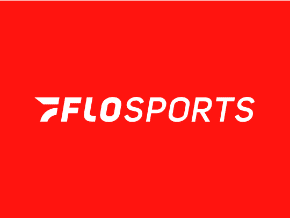
I have, I think a subscription to flosports but I have been unable to get to the instructions you give for my android tv (Samsung) I do not get any Google play store displayed on my tv so I tried to put the activate tv and it did come up but nothing activated. I am totally confused I think I might have to go back and delete my playstore registration and start over-do you agree? and do I have a membership?