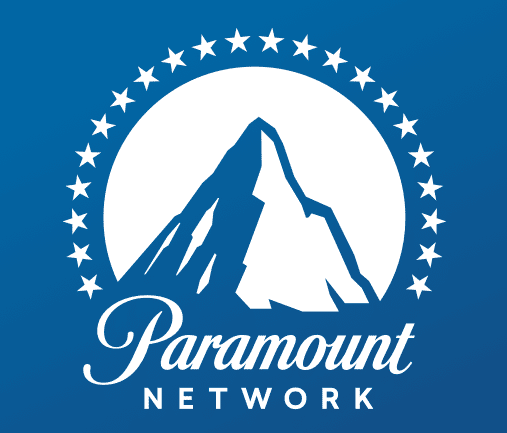By downloading and installing the Paramount Plus app on your favorite device (LG TV, Android TV, Apple TV, Fire TV, Roku, Vizio TV, Xbox, Samsung TV, PS4, and Portal TV), you can watch exclusive original content, TV shows, and thousands of movies from the best comforts of your home. If the Paramount Plus app is not working, you need to find out the best troubleshooting tips to resolve streaming issues.
Be it a temporary glitch or an online bug, check this guide to learn how to fix the Paramount Plus app is not working issues.
How to fix Paramount Plus App Is Not Working Issues
Please take a look at the following errors and their troubleshooting tips.
Log-in Issues:
If the Paramount Plus app won’t let you log in, either your Internet is not working, or you have entered invalid credentials. Here’s how you can fix the sign-in issues.
- Check your Internet connection first. If it is working fine, move to the next method.
- Reset your Password. You can reset the password by clicking the Forgot Password option. Follow the on-screen guidelines to retrieve your password.
- Update the app. Using the older version of the app may encounter various issues. So, install the app and start streaming what you love.
- You need to restart your device. After trying the above steps, if you still encounter some issues, you must reboot your device. Turning off/on the device fixes temporary bugs.
What to Do If Paramount Plus App Freezes or Crashes:
Poor Internet connection and low memory may crash the Paramount Plus app. The solution lies in force-closing the app and restarting it. It is often advised to clear the cache files and restart the device. The steps will show how you can force close the Paramount app on Apple TV.
- Navigate to the home screen using the Siri Remote.
- Double-click the Home button.
- Swipe up to force close all current apps open.
If the problem still persists, you can always restart your network.
Read more: Activate Paramount Network
Troubleshooting Paramount+ App Streaming Issues:
Besides poor Internet connection, you may come across a black screen all of a sudden while browsing your favorite video. When such streaming issues occur, you are required to check out the steps below.
- Disable a VPN or Proxy Server: Using VPN slows down the Internet speed. If you are streaming Paramount Plus using a VPN, consider disabling it immediately. After disabling, you need to restart your device to access Paramount+.
- Resort to a Home Network: Move to your home Wi-Fi network instead of mobile data for a better streaming experience.
- Force Close Paramount+ App: Fire TV users can check the steps below to force close the app and resolve streaming issues.
- Go to the home screen and navigate to Settings.
- Select Applications and click the Manage Installed Applications.
- Select the app and click Force Close.
- Now, you can select Launch Application.
- This will restart your device.
- Once your device returns to normalcy, you can start streaming again.
- System Restart: If you use Roku player, go to Settings, access System, and click the System Restart option to force-close the app.
We hope these fixes help get rid of the Paramount Plus streaming issues. Contact professionals if the issue persists.