Looking for a perfect platform to watch unlimited movies and TV shows for free? There are numerous options available today, and if you are a true movie buff, TeaTV can make a great choice.
The best part about streaming TeaTV is that you don’t necessarily have to pay a fee to watch the latest titles. In addition, content on the TeaTV app is updated daily, so you don’t run short of entertainment.
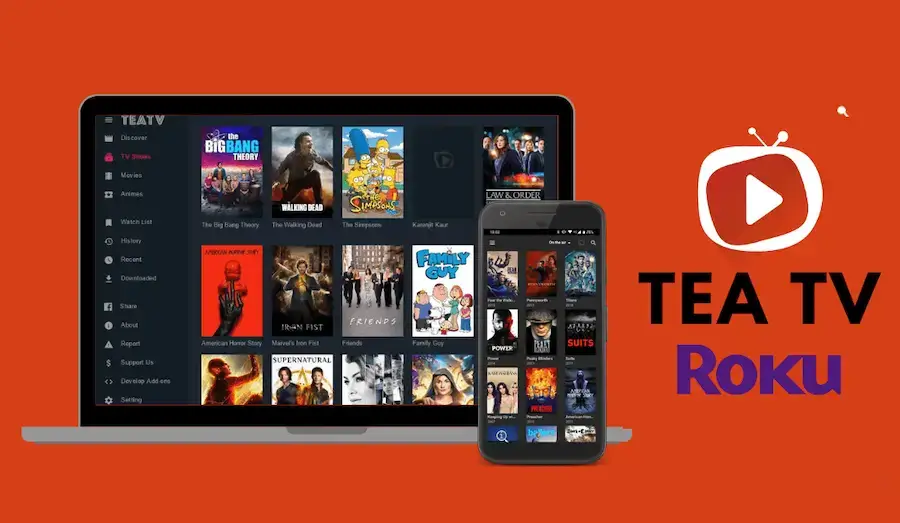
“Can I get the TeaTV app on my Roku?” You may ask – well, the app isn’t available on the Roku Channel Store; hence, downloading it directly on Roku is quite impossible. Solution? There’s an easy solution to this – the screen mirroring method.
Roku allows users to stream third-party, non-certified apps using the screen mirroring option. So, if you are desperately trying to watch TeaTV on Roku, you are scrolling to the right page.
How to Watch TeaTV on Roku?
Roku is known to offer 500,000+ channels in the channel store. Despite that, you won’t find the TeaTV app in the Roku Channel Store as Roku has removed all non-certified apps.
Since TeaTV isn’t on Roku, you must screen mirror or cast the screen of your computer or mobile device to watch TeaTV on the big screen.
Enable Screen Mirroring Feature on Roku
To cast the screen, you must enable the feature on your device.
- Turn on your Roku and access the home screen by pressing the Home button.
- Go to Settings and click the System option.
- Choose the screen mirroring option here.
- Now, select Prompt or Always Allow to enable the screen mirroring feature.
Screen Mirror TeaTV on Roku from a Smartphone
The screen mirroring feature is now turned on. Let’s check the steps to stream TeaTV on Roku using the screen mirroring method.
- Press the Home icon on the remote to access the Roku home screen.
- Grab your smartphone and ensure it’s connected to the same Wi-Fi as your Roku device.
- Launch your regular browser and download the TeaTV APK file from a reliable source.
- Please open the file after downloading it on your phone or tablet.
- From the pop-up screen/ window, you will click the Install button. If prompted, turn on the Install from Unknown Sources option.
- After installing the TeaTV app, locate it and open it.
- Now, access the Notification Panel (pull down the screen) and click the Cast button. (If you use a Samsung phone, tap on Smart View.)
- Select your Roku device from the list of available devices.
- Go to the TeaTV app and play your favorite movie.
- Tap the Play button to cast the screen on your Roku TV.
You are ready to watch your favorite shows and movies on the big screen.
Can I Screen Mirror TeaTV on Roku from a Computer?
Check the steps below if you wish to screen mirror the TeaTV shows on your Roku device from a computer or laptop (Windows).
- Launch a web browser on your computer and search for TeaTV.
- Look for a reliable source to install the TeaTV app.
- Next, install the BlueStacks player from bluestacks.com.
- Open the app and click the APK icon.
- It will begin to install.
- Next, you need to click the TeaTV app to open it.
- BlueStacks emulator will install the TeaTV app on your computer.
- Then press the Windows and K keys together.
- Select your Roku device.
- Return to the BlueStacks app and open the TeaTV app.
- You are now ready to screen mirror TeaTV on Roku.
Frequently Asked Questions
You cannot install TeaTV on Roku directly because the official TeaTV app isn’t available on the Roku Channel Store. However, you can stream TeaTV on the big screen using the screen mirroring method.
Screen mirroring is the only method to watch TeaTV on your TV.

