Rakuten Viki, commonly known as Viki, is an American video streaming service that offers a wide range of Asian dramas, movies, and various shows, focusing on Korean, Chinese, and Japanese content. The platform is known for its diverse content and unique community-driven subtitling system.
Viki is available on a variety of devices, including web browsers, smart TVs, mobile devices, and streaming devices such as Roku and Amazon Fire TV.
The service is free to use with limited content access, but you can also subscribe to a premium subscription for full access to all content and additional features.
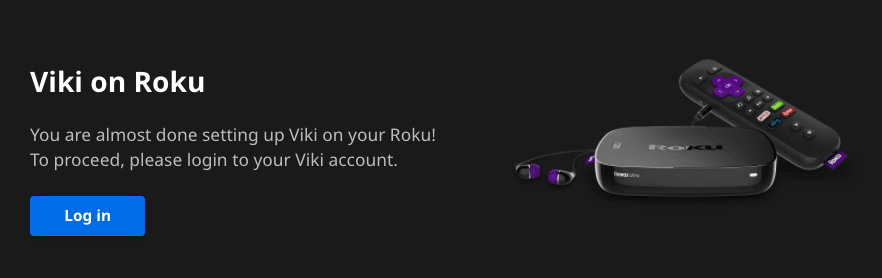
To access Viki on Roku, install the Viki app from the channel store and activate it at viki.com/roku using your Viki login credentials. You can also activate the Viki app on other streaming devices using the official activation links below:
Fire TV – viki.com/firetv
Apple TV – viki.com/appletv
Android TV– viki.com/androidtv
Is Viki Free?
Yes, you can watch Viki for free. However, there are some limitations. Free users can only watch select content with ads and in SD quality. Additionally, free users may have to wait a few days after a new episode is released before they can watch it.
To watch all content without ads and in HD, you can subscribe to Viki Pass. Viki Pass also gives you access to exclusive content and early access to new episodes. Viki Pass subscriptions start at $4.99 per month.
If you are unsure whether you want to subscribe to Viki Pass, you can start with the free version and see if it has enough content. You can always upgrade to Viki Pass later if you want more.
Guide to Activate Viki on All Streaming Devices
If you have a supported streaming device, such as Roku, Apple TV, Android TV, or Firestick TV, you can follow the steps below to access the Viki app on that device.
Before following the activation steps below, ensure you have the following prerequisites handy.
- A stable internet connection.
- Updated streaming device.
- A second device (phone/PC) to access the Viki activation page.
- Your Rakuten Viki account credentials.
viki.com/roku
The official Viki app is available on all Roku devices with OS 9 or above. So, before you follow the activation instructions below, ensure your device runs with the latest updates.
To update your Roku device:
- Access Settings from your Roku home screen.
- Under the Settings section, select the System option.
- Next, tap on the System update option.
- Here, select Check Now to find the updates.
- If available, install the updates and restart your device (if required).
After updating your Roku device, follow the steps below to activate the Viki app on Roku via viki.com/roku:
- Visit the Streaming Channels section from your Roku main screen.
- Next, select the Search option and use the virtual keypad to search for the Viki TV app.
- Select the app from the search results and click the Add channel button to initiate installation.
- Once installed, launch the Viki app on Roku.
- Inside the app, select Sign in to continue.
- You will now see an alpha-numeric code and activation link on your TV screen.
- Now, visit viki.com/roku on a computer or mobile browser.
- Press Log in and enter your email address & password.
- Enter the code displayed on your TV and click the Link Now button.
- Your TV screen will refresh within a few seconds and direct you to the main screen of the Viki app.
That’s it! You can now enjoy the desired content from the Viki app on your Roku-connected TV.
viki.com/appletv
You can also access the Viki app on your 4th Generation+ Apple TV. However, if you have a lower-generation Apple TV, the app may fail to install or perform as expected. Refer to the instructions below to install and activate the Viki app on your Apple TV.
- Access the App Store app on your Apple TV.
- Use the Search option to locate the Viki app.
- Next, press the Get button to download and install the app on your Apple TV.
- Then, press Open to launch the app.
- From the welcome screen, select Sign in to continue.
- Your TV screen will display a unique code to link your device.
- Once you have the activation code, visit viki.com/appletv on another device.
- Tap Log in and sign in to your Viki account using the relevant login credentials.
- Enter the code in the given field and click the Link Now button.
The Viki app is now active on your Apple TV.
viki.com/androidtv
To watch all your favorite Asian Dramas, TV Shows, and Movies from Japan, Korea, Thailand, Mainland China, and Taiwan on your Android TV, you must install and activate the Viki app at viki.com/androidtv.
- Access the Apps section on your Android TV and launch the Play Store app.
- Search for the VIKI app and select it from the search results.
- Then, tap the Install button to download & install the app on Android TV.
- When installed, launch the app by pressing the Open button.
- On the next screen, select Sign in to continue.
- Your TV screen will present you with an alpha-numeric code.
- Now, visit viki.com/androidtv on a separate device.
- Sign in with your Viki account credentials.
- Enter the code on the activation page and click the Link Now option.
The Viki app is now successfully activated on your Android TV.
viki.com/firetv
Here’s what you need to do to activate Viki on Amazon Fire TV –
- Open the Find section on your Fire TV.
- Use the Search option to find the VIKI app.
- Tap the Get button to install the app.
- When installed, tap Open to launch the Viki app on Fire TV.
- Select the Sign in to Continue option to fetch the activation code.
- Open a web browser on your laptop or phone and access viki.com/firetv.
- Enter your Viki account credentials to log in.
- Then, enter the activation code and click Link Now.
- After that, follow the on-screen prompts to complete the activation process.
Your Amazon Fire TV is now ready to stream the Viki app.
How to Create a Rakuten Viki Account?
You need Viki sign-in credentials to activate the Viki app on your device. So if you already have an account, skip to the activation process. Otherwise, refer to these steps to quickly sign up for one.
- Open your web browser and go to the Rakuten Viki website at viki.com/signup.
- Select the desired options from the given ones:
- Continue with Google
- Continue with Facebook
- Continue with Apple
- Continue with Rakuten
- Continue with Email
- If prompted, provide additional details such as Name, Email, Password, Birth Date, etc., to complete the sign-up process.
- After successful email verification, your Viki account will be active.
How can I change the language of the Viki app?
This feature is not supported by streaming devices such as Android TV, Apple TV, Fire TV, or Roku. Instead, follow these steps if you wish to use this feature on iOS or Android.
On iOS
When you don’t have another keyboard language installed:
- Delete the Viki app.
- Navigate to iOS Settings > General > Language & Region
- Change the iPhone Language to your preferred one.
- Then, download the app again.
- The language should be changed now.
When you have another keyboard language installed:
- Go to your device’s Settings > Viki.
- Next, change your preferred language.
- Relaunch the Viki app.
On Android
- Go to Settings > General Management > Language on your Android device.
- Choose the desired language.
- Next, touch and hold the arrow icon of the language and drag it to the top of the list.
- Then, exit the Viki app and relaunch it.
- This should change the language of your Viki app.
Frequently Asked Questions
Timed comments are a unique feature of Rakuten Viki that allows users to add comments at specific times in the video playback. This feature is available for both reading and writing comments on Viki.
To write a timed comment on Viki:
– Start playing the video you want to comment on.
– Pause the video at the point where you want to add a comment.
– Click on the “Add Comment” button located below the video player.
– A text box will appear on the screen where you can type your comment.
– Type your comment and then click on the “Post” button to publish your comment.
– Your comment will appear on the screen at the exact time you paused the video.
To read timed comments on Viki:
– Start playing the video you want to read timed comments on.
– Below the video player, click on the “Comments” tab.
– Scroll down the list of comments to find timed comments.
– Timed comments are indicated by a time stamp next to the comment. Click on the time stamp to jump to that point in the video playback.
– You can also use the slider below the video player to move to the specific point in the video playback where the timed comment was made.
Numerous websites are available online that can help you determine your internet speed. You can also install a reliable app, such as Speed Test by Ookla or Speed Test Master, to quickly test the speed. If you are using a mobile device, note that the signal strength might affect the result of your internet speed test.
This error message implies that you are using a VPN, Proxy, or Unblocker service to access the Viki app. If you are in the permitted region, try connecting to a regular internet connection without VPN/Proxy/Unblocker service.

Estoy subscrita a viki plus y no me permite verlo en tv sale llaves en los capitulos