Trinity Broadcasting Network, popularly known as TBN, is a leading Christian television network that promotes the message of hope and grace of Jesus through live streaming to a global audience.
Starting as a small station broadcasting only a few hours daily, TBN has expanded its reach to 30 networks, providing innovative and impactful TV content to over 175 countries in a dozen languages.
You can now watch TBN TV on cable television and streaming devices like Roku, Apple TV, Android TV, and Amazon Fire Stick. However, to access the TBN network on your favorite streaming device or smart TV, you must install the TBN TV app and activate the channel at watch.tbn.tv/activate.
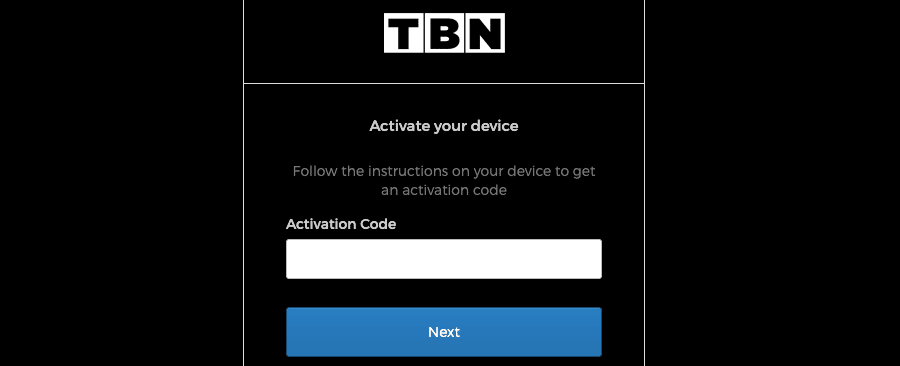
To learn how to activate the TBN App, go through the instructions provided below.
How to Activate TBN TV at watch.tbn.tv/activate
The official TBN app is available on almost all streaming devices like Roku, Apple TV, Fire TV, Android TV, Xbox, etc. But you must have a TBN account to watch the channel on such devices. If you don’t have a TBN account yet, sign up for one by following these steps:
Steps to Sign Up for a TBN Account
- On your phone/PC browser, open the TBN sign-up page.
- Enter your name, email, and password in the provided field.
- Next, tap the Sign Up button.
- Your TBN account is now active.
Once you have created a TBN account, proceed with the following steps to activate the TBN app on your streaming device.
Activate TBN Networks TV on Roku
Follow the instructions below if you wish to watch TBN on your Roku TV or Roku Media Player.
- Go to the Home screen of your Roku and scroll down to get to the Streaming Channels option.
- On the next screen, select the Search option.
- In the search field, type TBN and begin the search process.
- Select the app from the results and press the Add channel button.
- The TBN app will get installed on your Roku device.
- Tap the Go to Channel button after installation to launch the app.
- Inside the app, tap the SIGN IN option and select Log in with activation.
- You will now see an activation code on your TV.
- Once you have the code, visit watch.tbn.tv/activate on a separate device.
- Enter the code and tap the Next button.
- Sign in with your TBN account credentials to activate TBN on your Roku device.
Watch TBN TV Activate On Apple TV
To get started, follow the instructions below.
- Navigate to the App Store on your Apple TV to search for the TBN app.
- Once you find the app, please select it and tap the Get option to install it on your Apple TV.
- Launch the app after installation to get an activation code.
- Now, open a browser on another device and visit watch.tbn.tv/activate.
- Enter the code shown on your TV and click Next.
- Sign in to your TBN account using your email address and password.
- Then, follow the on-screen instructions to complete the activation process.
You can now watch the TBN network on your Apple TV.
Activate TBN on FireStick via watch.tbn.tv/activate
If you use an Amazon FireStick device, use the steps below to activate TBN TV –
- Go to the Find section from the home screen of your Amazon Fire TV.
- Enter TBN Networks in the search field.
- Select the app from the search results and press the Get button.
- Once installed, press Open to launch the TBN app on Fire TV.
- Select the Log In > Log in with the activation option on the next screen.
- You will see a unique code and an activation URL – watch.tbn.tv/activate.
- Open the activation link on a computer or mobile device.
- Enter the code and sign in with your TBN credentials.
You can access the TBN app on your Amazon Fire TV upon successful activation.
TBN App on Android TV
To watch TBN content on your Android TV, follow the steps mentioned below:
- On your Android TV, go to Apps > Play Store.
- Please search for the TBN app in the Play Store and Install it on your TV.
- After installation, launch the TBN app.
- Follow the instructions on your TV to generate a unique code.
- Now, open watch.tbn.tv/activate on your computer or mobile.
- Then, enter the activation code and tap the Next option.
- Sign in using your TBN account credentials.
The TBN app content should now be accessible on your Android TV.
Frequently Asked Questions
You can watch TBN TV everywhere app on Roku, Apple TV, Amazon Fire TV, Android TV, iOS mobile devices, and Android phones.
Yes, creating an account with TBN is free. Just sign up using your email address and password, and get complete access to live and on-demand TBN content.
When you create a TBN account on an Android or iOS app, it doesn’t recognize you as a subscriber right away. In such a case, consider signing out of your TBN account on your TV and signing in again using the activation code at watch.tbn.tv/activate.
There are two ways to unsubscribe from emails:
Unsubscribing via an email notification you received:
– Open the email message and scroll down to the bottom.
– Find the line that reads – “Too much? Click here to unsubscribe from these emails”.
– Click the “here” word.
– Once the link opens, select the Unsubscribe button. That’s it.
Unsubscribing via the email settings on the TBN website:
– Sign in to your TBN account and go to the Settings section.
– In the Settings section, select the EMAILS tab.
– Deselect the NewVideos option to stop receiving notifications about new videos and live events.
– Then, tap the Save option to confirm the action.
